Wow, I just learned about the Lightbox Extension for BlogEngine.net. Two simple files to copy to your web server for install. URL: Lightbox Extension
But to use it you need to edit the HTML of the post and wrap each image tag with the anchor tag:
<a href="/blog/wp-content/importImages/picture.jpg">
<img src="/blog/wp-content/importImages/picture.jpg" />
</a>
Ok, I guess I can live with that… but as I learned more I found out about Live Writer. Live Writer is an part of a suit of apps from Microsoft for their Live web application. But you can choose to install only Live Writer. Live Writer is a sweet UI for composing blog posts, lots of convenient features. On of these features is the you can add images to your post by browsing images on you pc, add them to the post and it will resize them (small size for posting) and large size that is linked to by the anchor tag. And when you publish your posting, the post, and all images get uploaded also. Click on an image to see the Lightbox effect.
Windows Live Writer is a desktop application that makes it easy to publish rich content to your blog. URL: Live Writer
Publish to most major blog services
Including Windows Live Spaces, SharePoint, WordPress, Blogger and many others. Don’t have a blog yet? Writer will help you set one up!
Create a compelling blog easily
Insert photos and videos, maps, tags and lots of other cool content, all in a snap. Powerful editing features include tables, spell checker, and quick hyperlinks.
Preview before you post
Writer shows you what your blog entry will look like before you post it, using your blog’s templates and formatting.
Compose your entries offline
Publish them later, when you get back online.
UPDATE:
I leaned of LightBox 2 extension for BlogEngine.NET and an updated version of LiveWriter from Peter on his blog, thanks Peter.
 LightBox 2 extension can be found here.
LightBox 2 extension can be found here.  The latest Live Writer can be found here.
The latest Live Writer can be found here.





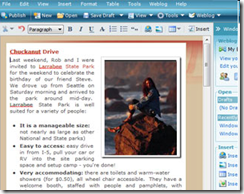
Looks like you got all of you lightbox issues resolved. I was going to tell you what I did, but… no need.