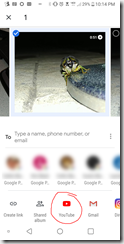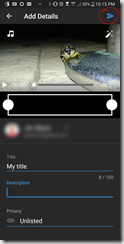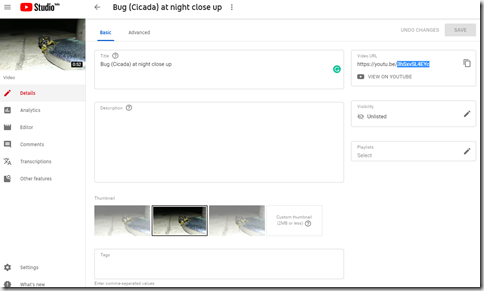In a previous post I had documented how to share your videos from Google Photos to YouTube, but as I discovered a few days ago, the method there (using Google Drive website, to get you videos on Google Photos to YouTube no longer works.
I found that you can easily share them right from Google Photos on your phone. Open Google Photos, find the video you want to share to YouTube, click on the share button, Choose YouTube (near the bottom), fill out the information for the video no YouTube (title, description and visibility) and submit. Depending on the size of the video, it will appear shortly in YouTube.
Go to your YouTube videos with this link (YouTube Video Manager). Here you can further edit the details of the video (title, description, visibility, Tags and Thumbnail image by clicking on the video icon or the blue link to your video. There are even more details you can change or edit about the video, but I will not go in to that here.
To share your video no your web page or your blog, you need the unique ID for your video. When editing your video, you should notice in the upper right corner of the page is a box listing Your URL. You can click the View On YouTube and share your video from there or you can copy the URL and past it into email, text, social media, etc. For me I want the specific ID of this video, so I can put it in an iFrame in HTML and post it to my blog. So, all the characters after youtu.be/ is the unique ID.
Here is the iFrame code you would use to post your YouTube video in HTML in a blog or web page.
<iframe width=”854″ height=”480″ src=”https://www.youtube.com/embed/UniqueCodeHere” frameborder=”0″ allowfullscreen=”allowfullscreen”></iframe>